This plugin generates static html files from your dynamic WordPress blog. After a html file is generated your webserver will serve that file instead of processing the comparatively heavier and more expensive WordPress PHP scripts.
99% of your visitors will be served static html files. Those users who don’t see the static files will still benefit because they will see regular WP-Cache cached files and your server won’t be as busy as before. This plugin will help your server cope with a front page appearance on digg.com or other social networking site.
If for some reason “supercaching” doesn’t work on your server then don’t worry. Caching will still be performed, but every request will require loading the PHP engine. In normal circumstances this isn’t bad at all. Visitors to your site will notice no slowdown or difference. Supercache really comes into it’s own if your server is underpowered, or you’re experiencing heavy traffic. Super Cached html files will be served more quickly than PHP generated cached files but in every day use, the difference isn’t noticeable.

W3 Total Cache Plugin for WP
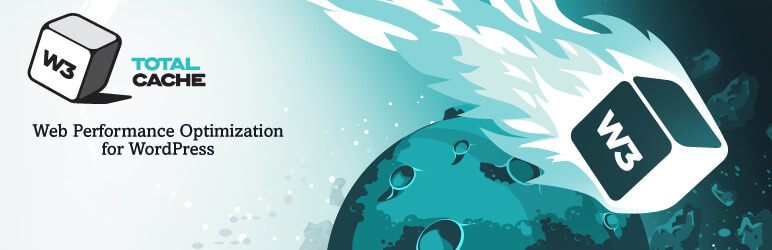
W3 Total Cache improves the SEO and user experience of your site by increasing website performance, reducing download times via features like content delivery network (CDN) integration.
The only web host agnostic WordPress Performance Optimization (WPO) framework recommended by countless web developers and web hosts. Trusted by numerous companies like: AT&T, stevesouders.com, mattcutts.com, mashable.com, smashingmagazine.com, makeuseof.com, kiss925.com, pearsonified.com, lockergnome.com, johnchow.com, ilovetypography.com, webdesignerdepot.com, css-tricks.com and tens of thousands of others.
[wbcr_html_snippet id=”4340″]
[wbcr_html_snippet id=”4346″]
